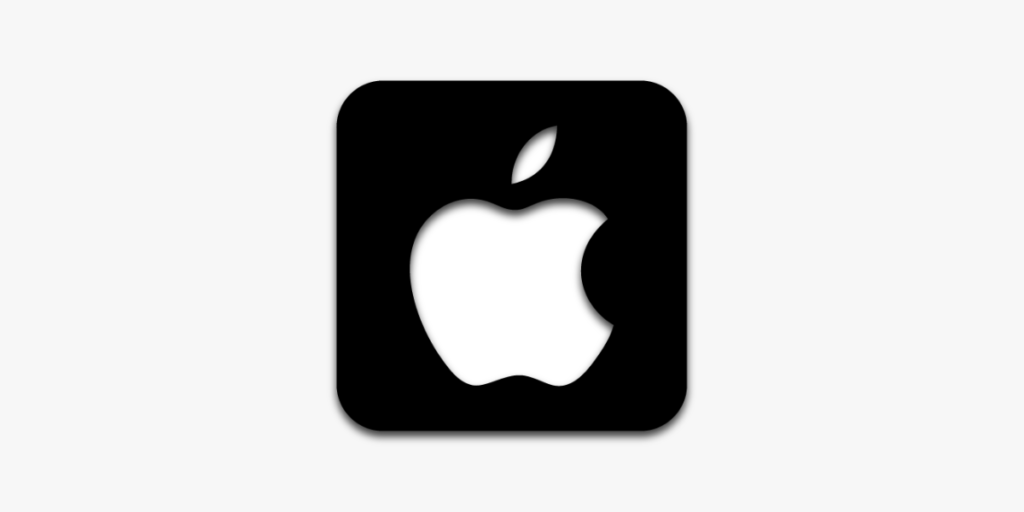Introduction
IPTV (Internet Protocol Television) provides a convenient way to stream live TV channels, movies, and shows directly on your devices via the internet. With an iPhone or iPad, you can access IPTV services wherever you go, making it an ideal setup for on-the-go viewing. This guide will show you how to set up IPTV on your iOS device, so you can start enjoying your favorite content with ease.
Why Use IPTV on iPhone/iPad?
Setting up IPTV on your iPhone or iPad comes with many benefits:
- Portable Streaming: Access live TV channels and on-demand content anytime, anywhere.
- High-Resolution Streaming: Take advantage of the high-quality display on iOS devices for a great viewing experience.
- App Variety: Several user-friendly IPTV apps are available on the App Store, making setup easy.
Let’s dive into the steps to set up IPTV on your iOS device.
Step 1: Choose an IPTV App from the App Store
To watch IPTV on your iPhone or iPad, you’ll need a compatible IPTV app. Here are some of the best IPTV apps for iOS:
- IPTV Smarters – A user-friendly app with great customization options, widely used for IPTV on iOS.
- GSE Smart IPTV – Known for its reliability, this app supports multiple playlist formats and has a sleek interface.
- rIPTV – Offers an easy-to-navigate interface and provides features like EPG (Electronic Program Guide) integration.
- XCIPTV – Another good option, providing an intuitive interface and smooth streaming.
Choose your preferred app and download it from the App Store.
Step 2: Obtain Your IPTV Subscription Details
To access IPTV content, you’ll need a subscription from an IPTV provider. Most providers will give you either an M3U URL or Xtream Codes API credentials. Keep these details on hand, as you’ll need them to set up your IPTV app.
Step 3: Set Up IPTV on Your iOS Device
Once you have an IPTV app and subscription details, follow these steps to set up IPTV on your iPhone or iPad.
IPTV Smarters
- Open the IPTV Smarters app on your device.
- Select Add New User and then choose Load Your Playlist or File/URL or Login with Xtream Codes API.
- Enter the following details:
- Playlist Name: Give a name for the playlist (e.g., “My IPTV”).
- M3U URL: Paste the M3U URL provided by your IPTV provider.
- Or, if using Xtream Codes, enter the username, password, and server URL.
- Tap Add User to save the information.
- After the app loads, you can browse channels, movies, and series from the main menu.
GSE Smart IPTV
- Open the GSE Smart IPTV app and go to the Remote Playlists section.
- Click on the + icon to add a new playlist.
- Select Add M3U URL and enter a name for your playlist.
- Paste the M3U URL in the provided field.
- Tap Add to save the playlist, then return to the main screen to access your channels.
rIPTV
- Open rIPTV and go to the Settings or Playlists section.
- Click on Add Playlist and choose either M3U Playlist or Xtream Codes based on your subscription details.
- Enter the M3U URL or Xtream Codes API provided by your IPTV provider.
- Save the playlist, and you’ll be able to browse and stream channels from the main menu.
Step 4: Customize Your IPTV App for Better Viewing
Most IPTV apps on iOS offer customization options to enhance your viewing experience:
- Favorites: Mark frequently-watched channels as favorites for easy access.
- EPG (Electronic Program Guide): If your IPTV provider offers an EPG link, you can load it for real-time schedules.
- Resolution Settings: Adjust the streaming quality if you’re facing buffering, especially if on a slower connection.
- Parental Controls: Set restrictions on certain channels if needed.
Step 5: Start Watching IPTV on Your iPhone/iPad!
After the setup, you’re ready to watch IPTV channels on your iPhone or iPad. Simply go back to the main screen of your IPTV app, select a channel or on-demand content, and start streaming.
Troubleshooting Tips
If you encounter any issues while setting up or using IPTV on iOS, try these troubleshooting steps:
- Check Your Internet Connection: A strong Wi-Fi or cellular connection is essential for smooth streaming.
- Clear Cache: Some IPTV apps let you clear cache under settings, which may improve performance.
- Recheck Playlist or API Credentials: Ensure that your M3U URL or Xtream Codes details are correct if channels are not loading.
- Restart the App: Close the app completely and reopen it to refresh your playlist.
Conclusion
Setting up IPTV on an iPhone or iPad is a quick and convenient way to bring live TV and on-demand entertainment to your iOS device. With a reliable IPTV subscription and a compatible app, you can access a vast array of channels and content anytime, anywhere. Enjoy your streaming experience and make the most of your IPTV service on iOS!