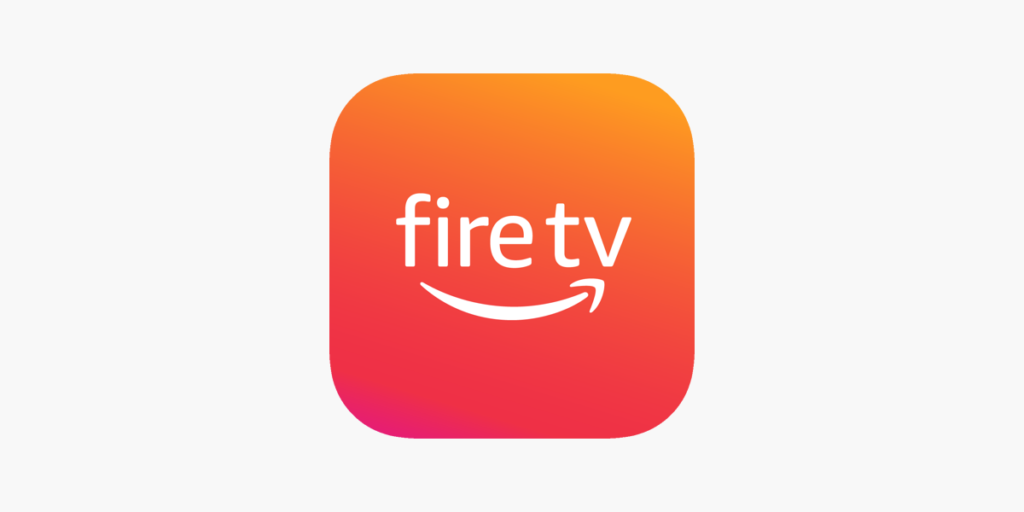In today’s streaming-centric world, IPTV (Internet Protocol Television) has become a popular choice for accessing live TV channels, movies, sports, and other on-demand content right from your FireStick device. This guide will walk you through the easy steps to set up IPTV on your Amazon FireStick so you can enjoy your favorite shows seamlessly.
What is IPTV?
IPTV stands for Internet Protocol Television, which delivers TV content through the internet rather than traditional satellite or cable services. It provides a more flexible, customizable viewing experience, with options for live streaming, on-demand content, and even specialized channels worldwide. IPTV services are especially popular with FireStick users, allowing access to endless content on a single, compact device.
Why Use IPTV on FireStick?
Using IPTV on your FireStick gives you the advantage of:
- Access to Global Content: Watch live channels, movies, and shows from around the world.
- Cost Efficiency: IPTV services are generally more affordable compared to cable or satellite subscriptions.
- Flexibility: Many IPTV services allow you to watch on multiple devices, including smartphones, tablets, and PCs.
- Enhanced Viewing Experience: With HD and sometimes 4K streaming quality, IPTV offers an excellent viewing experience.
Things You’ll Need
Before you start, ensure you have the following:
- Amazon FireStick: Connected and ready to use.
- Stable Internet Connection: A minimum of 10 Mbps is recommended for smooth streaming.
- IPTV Subscription: A subscription from a reliable IPTV service provider.
- Downloader App (for sideloading apps): Available on the Amazon App Store.
Step-By-Step Guide to Set Up IPTV on FireStick
Step 1: Set Up Your FireStick for Third-Party Apps
- Turn on your FireStick and go to Settings.
- Select My Fire TV.
- Choose Developer Options.
- Toggle Apps from Unknown Sources to On. This allows you to install third-party apps on your FireStick.
Note: Enabling third-party installations carries some risk, so make sure only to install apps from trusted sources.
Step 2: Install the Downloader App
The Downloader app is essential for installing IPTV apps on FireStick.
- Go to the Amazon App Store on your FireStick.
- Use the search bar to find Downloader.
- Select the Downloader app and click Download.
- Once installed, open the Downloader app.
Step 3: Install the IPTV App Using Downloader
Now that you have the Downloader app installed, you’ll use it to download your IPTV app. Here’s how:
- Open Downloader and in the URL field, enter the URL provided by your IPTV service provider. (You can usually find this link on your provider’s official website.)
- Select Go to download the IPTV app.
- After the download completes, select Install.
- Once installed, click Open to launch the app.
Tip: If you don’t have an IPTV provider yet, look for reputable services online. Make sure the service is compatible with FireStick and offers a stable and user-friendly experience.
Step 4: Set Up Your IPTV App with Subscription Details
After installing the IPTV app, you’ll need to configure it with your IPTV subscription details.
- Open the IPTV app you just installed.
- Enter the M3U link or activation code provided by your IPTV service.
- M3U link: This is a URL that contains a playlist of your IPTV channels.
- Activation code: Some providers may offer a code instead of a link.
- Once the information is entered, click Save or Connect to sync your IPTV channels.
- Wait for the channels to load, which may take a few minutes depending on the number of channels included in your subscription.
Step 5: Optimize and Enjoy Your IPTV Streaming Experience
Once you’ve set up IPTV, you’re ready to start streaming. Here are a few optimization tips for the best experience:
- Clear Cache Regularly: To prevent buffering or lag, clear the cache within the IPTV app settings.
- Update the App: Check for updates periodically to ensure you have the latest features and improvements.
- Use a VPN (Optional but Recommended): A VPN (Virtual Private Network) helps to secure your connection and allows access to geo-restricted content. If your IPTV service is region-restricted, a VPN can help you bypass these limitations.
Important Note: Make sure to use a reliable VPN service with FireStick compatibility, such as NordVPN or ExpressVPN.
Step 6: Access IPTV on FireStick Easily
After setup, you can access your IPTV service anytime directly from the Your Apps & Channels section on your FireStick home screen. Simply navigate to the IPTV app and click to launch.